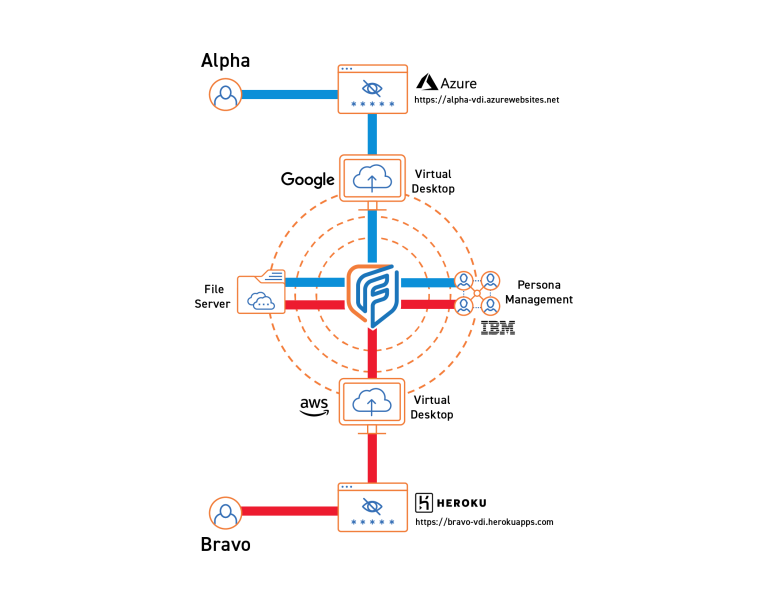VIRTUAL DESKTOP INFRASTRUCTURE
Fognigma's Virtual Desktop Solution
Securely Access Resources | Persona Environments
Shared Server Storage
Access a central server via a specially-created folder to share files between multiple VDI instances.
Secure USB Access
Drag and drop files from USB to VDI, completely bypassing the host computer. USB drives are also enabled for access to Common Access Card (CAC) readers and other USB devices.
Nomadic Profile
Special login credentials allow your files to follow you from VDI instance to instance, even if previous VDIs have been destroyed.
Proxied Audio
Audio transmitted through the VDI is filtered to ensure no IP leaks occur.
Virtual Desktops Allow
Anonymous Internet
Browsing
and a Secure
Computing Environment
Virtual Desktops are sandboxed, single-use disposable virtual desktop instances (VDIs) that allow users to access resources within a Fognigma Network or the public internet via a protected, traceless connection.
VDIs are used by many types of organizations for added security and privacy, making them especially useful for organizations conducting Open Source Intelligence (OSINT). VDIs drastically reduce the risks of IP association, malware, and attack when compared to standard computing devices.
VIRTUAL DESKTOP IN ACTION
Scenario
An organization performing market research needs its users to be able to access data on the web from anywhere, while appearing to be in specific geographic locations, in order to complete a high-priority research task. The organization uses Fognigma VDIs to allow the users to work from home, the office, or anywhere there is internet access and collaborate with
one another, share files, and retain data between sessions, while appearing to be located geographically close to the subjects of the research.
In minutes, an administrator uses the Fognigma web console to create several VDI instances bundled with different security and analysis applications related to the task.
The administrator configures the VDIs to save files to each user’s credentials using a file server in the same Fognigma Network
The administrator gives each user a unique, dedicated URL to access a VDI.
Users sign into the new VDIs with their credentials and immediately gain access to their files from previous VDI sessions. Any new files can be saved and shared through the Fognigma Network file server.
When the high-priority task is complete, the administrator destroys the VDIs. All files are saved to the file server and can be accessed from future VDIs.